Practices in SEO for WordPress collection of the most important SEO settings for WordPress
We will talk about a set of the most important settings for your site on WordPress to configure it in search engines. We will discuss
an explanation of the most important characteristics and features in the addition of Yoast and how to set it with detailed explanation and pictures.
Note: I assume here that you are using the Arabic version of WordPress.
A collection of the most important SEO settings for WordPress
WordPress is one of the easiest and best options for owning a website.
WordPress is an integrated content management system, with which you can in a few simple steps have a professional website.
WordPress accounts for 30% of the web market (30% of all web sites use WordPress).
With this in mind, I decided to dedicate this lesson to talking specifically about : SEO for sites that use WordPress.
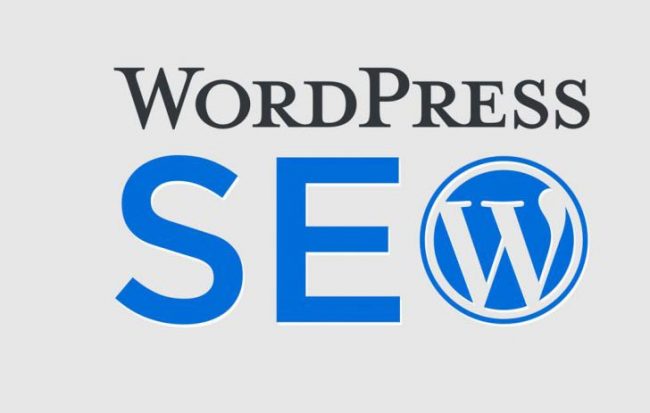
Here are the most important points about making WordPress a friend of search engines:
Choose a professional WordPress Theme template
Your site’s WordPress template is one of the most effective factors, and it strongly affects your site’s performance in search engines.
You should choose a simple WordPress template that is comfortable for the visitor, and at the same time contains all the features and features that your site needs.
Don’t rely on free templates, but buy one. The paid template will come with you with a lot of important features : one of which is the support service to help solve any problem, and the update service that enables you to get the most recent version of the template (which has a handle for some problems and a development in the performance of the template).
For more understanding and knowledge on this point, see the WordPress theme guide topic.
Handle plugins smartly
WordPress plugins are very effective tools for every site that uses WordPress, plugins are tools that can accomplish many tasks, and save a lot of time.
But dealing with these additions must be smart and wise. Keep these points in mind as you work with WordPress plugins.
1- Use only what your site really needs.
Using a lot of add-ons can slow down your site, so use only the important ones.
2- Do not use more than one addition to perform the same task
Extensions that perform the same task or similar tasks, it is possible that a conflict between them can lead to technical problems on your site.
3- Always check the settings for any add-ons you use.
Every WordPress plugin comes with lots of settings, to suit different website needs. You should check these settings and adjust them as appropriate to your site.
With this, you can take full advantage of the add-ons, features and features that come with it.
4- Try as much as possible to understand the add-on before using it on your site.
With almost every addition there is a document (document) explaining the work of the addition and the features that come with it, also you should take a look at the opinions about this addition, and read the Frequently Asked Questions (FAQ) if any.
To get a better coverage of the most important plugins for your site, and how to choose them carefully, you should refer to a previous topic in the winners titled basic WordPress plugins for each site.
Use the feature to prevent search engines from archiving when needed
It is a feature in WordPress that enables you to prevent search engines from archiving your site. Although this normally affects your site very badly, at some unusual times you may need this feature most.
For example, the use of this feature is important at the beginning of site creation, in the testing and setup phase. You, of course, don’t want search engines to archive a topic on your site, with the title Test, Test, or Test.
Also, this feature is important in some other circumstances, such as changing the domain name, for example.
To do this go to Settings >> then choose Read and check the box in front of “Prevent search engines from archiving this site
Adjust the permalink settings
As we explained before, building your site links is one of the most important elements ever. A link is the means by which search engines crawl your site, and it is also the means by which a visitor can access your site.
A good link is the short link, which expresses the content of the page, and which contains the keyword you are targeting on the page. Also, it is easy to read, and it contains only words separated by a sign (-).
WordPress gives you a lot of options to adjust the link settings for your site. The best SEO experts recommend that all the above specifications are met is the title of the article.
To configure permanent link settings, go to Settings then >>> Permanent Links >>> and then choose the title of the article.
Adjust comment settings
Comments are one of the great features of WordPress, it is an excellent feature to open a door for communication and discussion between the content writer and readers. Through the comments, visitors can know the opinions of visitors on the content of the site, and receive their suggestions, support and comments.
On the other hand, many people use this feature to make spam marketing comments, which could harm your site.
The cool thing is that there are a lot of settings for comments in WordPress. Which you can set to prevent these annoying comments.
To adjust comment settings, go to Settings and then >>> Choose Discussion >>> Comment Settings (put a checkmark in front of the commenter must type the name and email).
Also, put a checkmark in front of (comment must be approved manually).
Comment settings
In the event you make these settings shown, no user will be able to add a comment, except after adding his name and email, and any comment will not be published on the site until after you first agree to it.
Setting the preferred site link
Your website may appear on www. Or without it. You have to choose between these two options in order to make it the default option for your site to appear in search engines.
To set this via WordPress, go to Settings >>> General >> and enter the preferred website link in the WordPress address and website address field.
Setting the preferred site link
In this regard, mention should be made of the importance of setting the preferred link in Google’s webmaster tools. The method is explained in the picture below.
google site setting
An explanation of the most important settings of Yoast Plugin
The Yoast plugin is the most popular and popular SEO plugin for WordPress, and one of the most popular and popular WordPress plugins in general. The number of websites that use the YOST plug-in exceeds 5 million.
And its evaluation from users is more than wonderful, in addition to that the add-on is constantly updated, to solve the problems facing users, and to make it more efficient and useful for the sites.
There is a paid version for Yoast, but the free version is great and has a lot of advantages.
There are a lot of features and features for adding Yoast that help you improve your site for search engines, and this is an explanation of the most important of them:
Adjust basic settings for adding configuration.
Begin Yost allows you to configure a set of basic settings for your site, which represent a definition of your site’s identity, along with some other important settings for your site.
To make a configuration for your site, click on SEO in the menu on the right in the WordPress control panel. You will find yourself in the General Settings section automatically.
Above you will find a rectangle titled “Check SEO configuration” and below the address you will find a link click on it to open the settings.
When you click on the link indicated by the arrow, a page with 12 tabs will open in front of you, each with one or more settings that you must adjust.
Here is an explanation of each of them:
1- Welcome!
Tap an editorial on the left with an announcement about the paid version of the extension, and on the right has a welcome message.
2- Environment
A feature that allows you to prevent search engines from crawling your site, if there are major changes to it. Same feature as the basic WordPress platform, which is explained above.
3- Site type
Choose your site type.
4- Company or person
Choose whether your site is a personal site or represents a company, in the case of choosing a company, enter the company name and make a logo upload.
5- Social profiles
Enter the links of your pages on social media.
6- Search engine visibility
This is a feature that allows you to choose whether or not to appear in the search engines, but for specific categories and not for the whole site as it was set to 2. It is assumed here that you choose Yes in all options.
7- Multiple authors
Choose whether or not you have more than one publisher on your site.
8- Google Search Console
A feature to link the Google webmaster tool with the addition of Yost. To activate it, log in to your account on Google, click the “Get Google authorization code” button, and follow the instructions.
9- Title settings
This feature is very important, as it allows you to automatically attach the name of your site after the title of each page, and therefore the name of your site appears in the search results alongside the page titles.
For example, an article like this appears in the search results “Practical practices in the SEO for WordPress – Winners”. To enable this feature, write your site’s name and choose the chapter mark. We recommend choosing the police as in the example, which is the first choice on the right.
10- Newsletter
Put your email to receive news and recommendations from the YouT site.
11- You might like
Promo repented for the paid version of Balgen.
12- Success!
Congratulations, the settings have been successfully completed. Click the close button to exit the page.
Create an sitemap XML sitemap
We have already mentioned before that a sitemap is a very important component to help search engines crawl your site and reach all of its pages.
One of the advantages that YOST can offer you is that you can easily and easily create a sitemap.
To create a sitemap for your own site, follow these steps.
Click on the word “SEO” (a custom link to configure Eust plugin settings) in the menu on the right in the WordPress control panel.
Below will drop down a list of five options, you will find yourself in the category General automatically.
Above, on the General Settings page you will find three options, click on the Features tab.
In the configuration options below, set the XML sitemaps feature to ON.
Then save the changes by clicking on the Save Changes button below.
XML Sitemap
Activate the Breadcrumbs feature
This feature is very important for the visitor and the search engine as well.
To enable this feature, click on seo, then Search Appearance, then select Breadcrumbs. Adjust the settings.